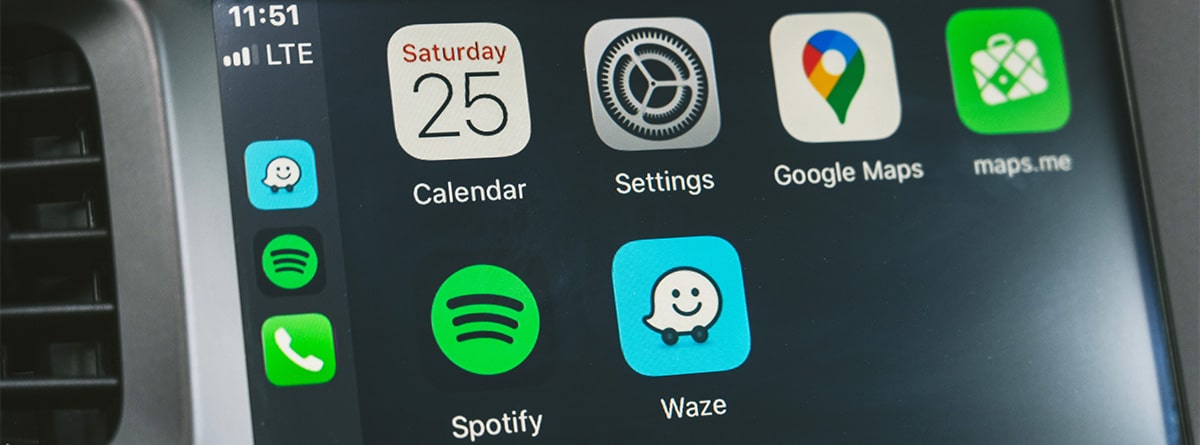We tell you 10 hidden Google Maps tips that will help you always get the most out of the app.
Google Maps is one of the most used apps because it allows you to get around easily, whether by walking, driving or even taking public transportation. We tell you 10 hidden Google Maps tricks so you can get the most out of this app during your travels and tours.
10 Hidden Google Maps Tricks
Google Maps includes many options designed to make traveling easier and provide real-time information about traffic or possible events along the way. We tell you 10 of the most interesting Google Maps hidden tricks.
https://urlis.net/1jb5v0ai
Create a personal map
This app allows you Create your own custom map. This must be done through the map website, and in addition to sharing with others, it can also be saved and used later on mobile devices. It can be very useful when you are visiting cities while traveling. Creating your own map is very simple:
-
Click the three-bar icon in the upper left corner.
-
Go to “Your Places”.
-
A series of options will appear from which you must select “Map”.
-
Next, click on the “Create Map” link.
-
This way you can select areas, add indicators or markers, measure distances, import data, and draw lines.
Check speed cameras on the route
Radar along the route notifies the driver when you’re driving using Google Maps, but can also appear when planning the route.You just select your destination and zoom into the route map and it will tell you where they are so you know before starting your tripand a time to confirm your attendance.
Share your location in real time
You know what, it’s possible Share your location in real time? , you will no longer need to activate this feature on WhatsApp, thereby wasting battery. You can send a link to the person you want to indicate your location. You can share your location in real time for a set time or indefinitely. Of course, this option can also be disabled. Sharing your location in real time is easy:
-
Click the blue dot indicating your current location on Google Maps.
-
A screen will open showing a series of options. Select “Share location.”
-
You can then choose when you want to share and who you want to send the link to.
voice command
If you frequently use Google Maps for driving, you should know that it has an option Use voice commands. This way you can give commands without using your hands. To do this, you must say “OK Google” and ask your question while the app is in driving mode. You can ask him how long it will take to get there, what’s the next intersection, what street are you on…
Control music apps like Spotify while driving
You can control music apps like Spotify from Google Maps without switching apps.This is the same as other music apps Direct link to map So you can use them. The way to do this is from settings:
-
Enter Google Maps settings.
-
Click “Navigation Settings.”
-
Activate the “Show media playback controls” option.
-
It will show you the option to select the app.
-
Grant Maps access to your profile so you can see the controls while driving.
Save parking space
This option is particularly interesting When you travel to other cities. With this, you will be able to know where you parked your car and find it easily later. To do this, after parking, you must click on the blue locator that appears on the screen indicating your current location. A menu will open where you will see the option to “Save Parked Car Location”. You can also choose to write down the space number in the parking lot.
Shared site list
If you’re organizing a trip, you can use Google Maps to create a list of points to Where you want to go. This can be shared so that other users can add any points of interest to the route. this is very simple:
-
Select the site you want to save in Google Maps and click on it to open the file.
-
Then click “Save”,
-
A series of scheduled listings will appear. At this point you can create a new private, public, or shared list.
Measure the distance between two or more points
Just have Google Maps Measure the actual distance between two specific points, so you can get an idea of how long it might take to arrive. That is, if you’re taking a route with multiple stops, you can calculate how long it will take based on the distance between the different locations. You can do this by:
-
On your computer, right-click the start point of the route.
-
A menu will appear where you can select the “Measure distance” option.
-
Next, you must indicate your destination. Google will draw a straight line between these two points.
-
Move the line so it coincides with the street so the distance changes.
Change car icon
think Customize your car location indicator? Using Google Maps, you can choose from various options that appear on the screen.
-
With the app running and the car route already running, click the location indicator (arrow).
-
Next, a window will open in which you will find alternatives to the arrow: for example, the car icon.
Search for free rental bikes
If you frequently use a rental bike, this Google Maps option will be very useful for you. With it you can check where the bike stations are and how many are available. This way, you won’t have issues using it when you need it.
-
Go to the search bar and enter bike rental services in your city.
-
Next, you’ll see how many bikes are available and where they are located.
Google Maps offers interesting tips on driving and traveling that you might not have known existed. To enjoy it to the fullest, safety is important, so having the cover provided by MAPFRE Car Insurance will make your trip that much easier.
Calculate your price
You might also like