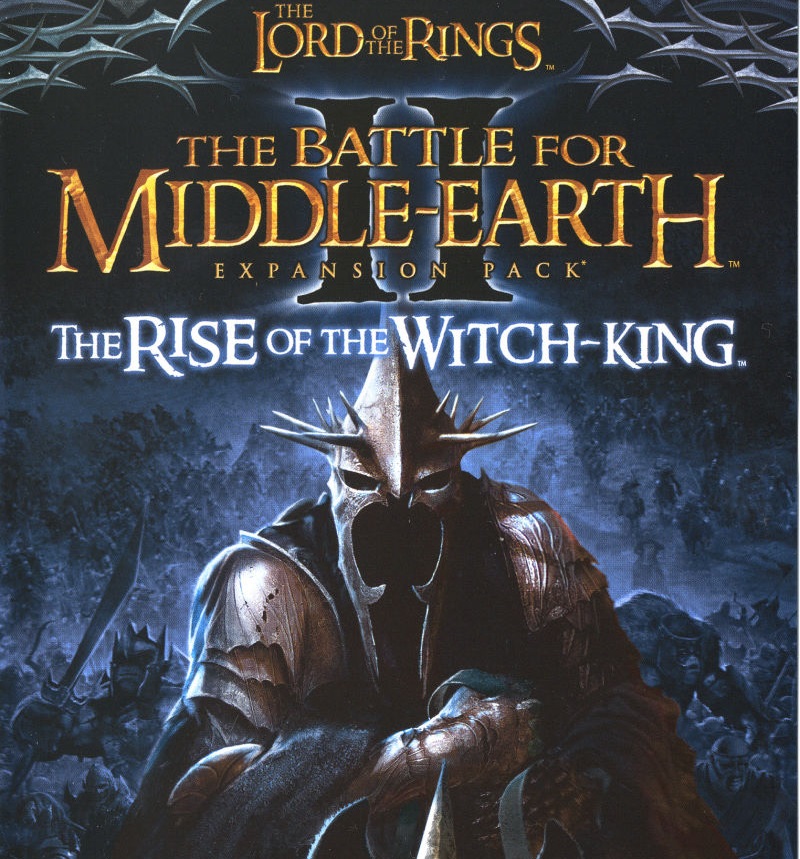| Editors | EA Games |
| Developers | EA Los Angeles |
| Release date | 2006 |
| Gender | Strategy |
| Game Rating |
Game Description
The Lord of the Rings: The Battle for Middle-earth II: The Rise of the Witch King is a real-time strategy video game published by Electronic Arts, based on the Lord of the Rings film series based on the book, directed by Peter Jackson. The Rise of the Witch-king is the official expansion for The Lord of the Rings: The Battle for Middle-earth II, which was published by the same company and released in 2006, for Microsoft Windows.
Download Battle for Middle-earth II: The Rise of the Witch King
We may have the game available for more than one platform. Battle for Middle-earth II: The Rise of the Witch King is currently available on these platforms:
Windows (2006)
BFME 2 + Rise of the Witch King.rar (3.75 GB)
How to play on Windows
- Click the download button. It should redirect you to your download. Make sure you download the file correctly and that the Internet is not disconnected during the download.
- While you wait for your download, make sure you have a software called Daemon Tools installed on your computer.
- Extract the “BFME 2 + Rise of the Witch King” folder to your desktop.
- Drag the folder to your C:// drive on your computer.
- Open the “BFME 2 + Rise of the Witch King” folder and then open the “Game Files” folder.
Instructions for The Battle for Middle Earth 2
- Open the folder named BFME2 and then the folder called BFME2 Installer. Within BFME Installer folder, you want to double click on the file named Autorun.exe and The Battle for Middle Earth 2 installer should start. Make the game settings; At some point you will be asked to insert a CD key. Use any of these and finish the installation:
- HNB3-GRYM-GLUS-HKTU-Y9V8
- XLWW-55XX-5MB8-Q6QJ-5JAP
- 42FP-FQES-GW72-MT37-MCGQ
- QJXX-3TVM-EE2V-NUYU-SWDW
- 3QWW-QZQ7-USET-Z8NQ-WUYB
- HZKB-QJTS-W5E3-83PJ-K9AA
- ATK3-5TTF-9HJH-3TRW-2F8F
- M9NN-6NWW-5VRB-5KLN-EVV3
- If you run the game now, it will ask you to insert a CD so it won’t work. What you have to do is open the software called Daemon Tools and then select add a new drive. You want the virtual drive to be “SCSI” and then select “Add Drive.” If this part is a little complicated, check out the video below and you can see how I did it for clearer instructions. Then you want to drag the file “MI-BFME2.mds” (it will be 9 KB) to the empty drive in the Daemon Tools. Note: If Daemon Tools does not work, use WinCDEmu.
- The next step is to go back to the folder called “Game Files”. Here, you want to open the “Options.ini” file (double click on it). You will see a line of code that says “Resolution = 1920 1080.” You want to change these numbers to your computer’s resolution and then save the document.
- Next you want to click on the start menu and then search for %appdata% and you want to click on the %appdata% folder. This is usually C:\Users\(your username)\AppData\Roaming. Inside this folder, you want to find the folder called “My Battle for Middle-earth™ II Files.” You want to open that folder and then copy and then paste the “Options.ini” file from step 3 into the “My Battle for Middle-earth™ II Files” folder.
- You can now run the game from the desktop shortcut and the insert a CD message should disappear.
- Enjoy the game!
Instructions for Battle for Middle-earth 2: Rise of the Witch King (YOU NEED BFME 2 FIRST)
- You will need to have The Battle for Middle-earth 2 base game installed before you can install it, so follow the steps above first!
- Open the folder named Rise of the Witch King and then the folder called RoTWK Installer. Within
- RoTWK Installer folder, you want to double click on the file named Autorun.exe and The Rise of the Witch-king installer should start. Make game settings; At some point you will be asked to insert a CD key. Use any of these:
- HE55-26J3-XSSL-A58B-BZ96
- YQFX-M2HH-LM62-NJ9T-KMZG
- TJLC-V87P-E5CY-ELRS-VLYP
- DJ7F-LB8A-NZDE-BJXN-8X8M
- 3WH9-CR7P-4UPH-PPQE-DT39
- GG22-XGJA-GQ96-YJJS-NKVG
- HR55-MLNM-WFJN-UNWR-4X6T
- JW9R-97QL-NRFW-QAFL-UDEX
- If you run the game now, it will ask you to insert a CD so it won’t work. What you have to do is open the software called Daemon Tools and then select add a new drive. You want the virtual drive to be “SCSI” and then select “Add Drive.” Then you want to drag the file “RotWk_Maxi-TheSmokingMan.mds” (it will be 5KB) to the empty drive in the Daemon Tools.
- Next you want to click on the start menu and then search for %appdata% and you want to click on the %appdata% folder. This is usually C:\Users\(your username)\AppData\Roaming. Inside this folder, you’ll want to find the folder called “My Lord of the Rings, The Rise of the Witch King Files.” You want to open that folder and then copy and then paste the “Options.ini” file above into the “My Lord of the Rings, The Rise of the Witch King Files” folder.
- Now you can run the game from the desktop shortcut.
- Enjoy the game!
Additional files, patches and fixes
Battle for Middle-earth II: The Rise of the Witch-King Screenshots
windows